How to Make a Website for Free on Google: Ultimate Guide

To make a website for free on Google, use Google Sites. Sign in with your Google account and start building.
Creating a website has never been easier, thanks to Google Sites. This free tool allows anyone to build a professional-looking website without any coding skills. Whether you need a personal blog, a portfolio, or a small business site, Google Sites offers a user-friendly platform.
With its drag-and-drop interface, you can easily add text, images, and other elements to your site. Customization options are also available to match your brand’s look and feel. Google Sites integrates seamlessly with other Google services like Google Drive, making it a powerful tool for collaboration. Start your web journey today, free of cost and hassle.

Credit: m.youtube.com
Getting Started
Create a free website on Google using Google Sites. Customize templates, add content, and publish instantly. Perfect for beginners.
Creating A Google Account
First, you need a Google account. Go to the Google signup page. Fill in your name, email, and password. Verify your email address. Now you have a Google account.
Overview Of Google Sites
Google Sites is a free tool. It helps you create websites easily. No coding is needed. You can add text, images, and videos. Just drag and drop elements. Customize your site with themes and layouts. Publish your site with a click.
Setting Up Your Website
Create a free website on Google with simple steps. Utilize Google Sites to design and publish your site effortlessly. Perfect for beginners looking to establish an online presence.
Choosing A Template
Start by choosing a template that suits your needs. Google Sites offers many free templates. Pick one that looks good to you. Think about your website’s purpose. Do you want a blog, a portfolio, or a business site?
Customizing Your Layout
After selecting a template, you can customize the layout. Add your own text, images, and videos. Use the drag-and-drop feature to move items around. Make sure everything is easy to read. You can change colors and fonts to match your style.
Adding Content
Use the text editor to add words to your website. You can choose different fonts and colors. Adding images makes your site more interesting. Upload pictures from your computer or use free images online. Place images beside or above the text for better look. Make sure your images are clear and relevant to your content.
To make your site more interactive, embed videos and maps. Copy the embed code from sites like YouTube. Paste this code into your website editor. For maps, use Google Maps. Find the location, click share, and choose embed map. Copy the code and paste it in your site. This helps visitors find places or watch related videos easily.
Using Google Tools
Google Analytics helps you track website visitors. It’s free and easy to use. First, sign up for a Google Analytics account. Then, you will get a tracking code. Copy this code and paste it into your website’s HTML. This code will collect data about your website’s traffic. You can see how many people visit your site. You can also see which pages they visit.
Google Forms allows you to create online forms for free. These forms can be used for surveys, quizzes, or contact forms. Start by creating a form in Google Forms. Customize the questions to fit your needs. You can then embed the form on your website. Copy the embed code from Google Forms. Paste this code into your website’s HTML. Now visitors can fill out the form directly on your site.
Optimizing For Seo
Choose the right keywords to improve your website’s search ranking. Use tools like Google Keyword Planner. Find keywords that people search often. Place these keywords in titles, headings, and content. Avoid keyword stuffing to keep content natural.
Fast websites rank better on search engines. Use compressed images to make pages load faster. Minimize the use of heavy scripts and plugins. Opt for a clean, simple design. Use tools like Google PageSpeed Insights to check your website speed. Fix issues it points out.
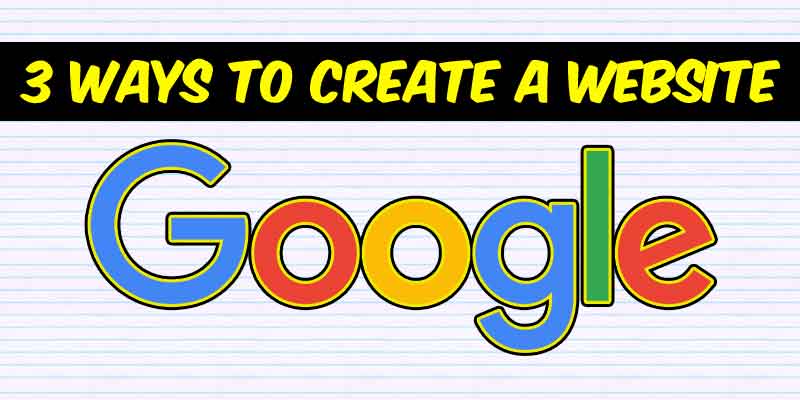
Credit: kanishkmatta.com
Publishing Your Website
To set a custom domain, first open your website settings. Find the section for custom domain settings. Enter your desired domain name. Check if the domain is available. If it is, proceed to link it to your site. This makes your site look professional. Remember to save the changes.
Making your site public is easy. Go to your website settings. Look for the visibility option. Change it from private to public. This means everyone can see your site. Save your settings to apply changes. Now, your site is live for everyone to visit.
Maintaining Your Website
Your website needs new content often. Fresh content helps keep visitors interested. Add new blog posts or update old ones. Fix broken links right away. Check for errors and correct them. Update images to keep the site looking good. Regular updates help your site stay relevant.
Use tools like Google Analytics. These tools help you see how well your site is doing. Track the number of visitors you get. Check which pages are most popular. Look for patterns in visitor behavior. This information helps you improve your site. Adjust your content based on what you learn. Monitoring performance helps your site grow.

Credit: www.wikihow.com
Frequently Asked Questions
Can You Make A Website On Google For Free?
Yes, you can create a free website using Google Sites. It’s simple and cost-effective.
What Is Google Sites?
Google Sites is a free tool by Google to create websites. It’s user-friendly and requires no coding skills.
How Do I Start With Google Sites?
Go to sites. google. com and sign in with your Google account. Click “Create” to begin.
Can I Use My Own Domain With Google Sites?
Yes, you can use your custom domain with Google Sites. You’ll need to configure it in your domain settings.
Conclusion
Creating a website for free on Google is simple and efficient. You can showcase your ideas easily. Follow the steps outlined to get started. No need for technical expertise. Enjoy the process and watch your online presence grow. Start your journey today and reach a broader audience effortlessly. see more






